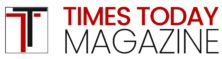YouTube Kids is a popular platform offering a safe and curated selection of videos suitable for children. Sky subscribers can easily access and activate the YouTube Kids app on their devices. This article will guide you through the simple process of activating YouTube Kids on Sky.
Accessing the YouTube Kids App
- Locate the Apps Section: Start by navigating to the “Apps” section on your Sky Q box, Sky Q home screen, or Sky Glass.
- Find YouTube Kids: Look for the YouTube Kids app within the Apps section. The app is easily recognizable with its colorful logo.
Read More – Step-by-Step Guide to iMessage Activation Errors.
Setting Up a Profile
- Launch the App: Once you’ve found the YouTube Kids app, open it.
- Get Started: Select the “Get Started” option on the app’s home screen.
- Enter Birth Year: Using your Sky remote, enter your birth year. This step helps to ensure age-appropriate content is displayed.
- Sign-In Options:
- Existing Users: If you’ve used YouTube Kids before, select “Yes, sign in” and follow the on-screen instructions to log in with your existing credentials.
- New Users: If you’re new to YouTube Kids, visit the website kids.youtube.com/activate to create a parent profile. This profile will grant you full control over the app. Once created, return to the app on your Sky device and log in using your new details.
Parental Controls
After logging in, you’ll be guided through the process of setting up parental controls. This important step allows you to customize the app’s settings to suit your child’s age and preferences. You can:
- Create individual profiles: Set up separate profiles for each of your children, tailoring content and restrictions to their specific needs.
- Choose content levels: Select from different content levels, ranging from preschool to older, to control the types of videos your children can access.
- Block specific videos or channels: If you find any content unsuitable, you can easily block it from appearing within the app.
- Set time limits: Manage screen time by setting daily watch time limits for your children.
- Track watch history: Keep an eye on what your children are watching to ensure it aligns with your family’s values.
Read More – How do I activate Fubotv on Roku Via fubo.tv/roku-connect.
Additional Tips
- Explore Settings: Familiarize yourself with the various settings available in the YouTube Kids app to make the most of its features.
- Update Regularly: Keep the YouTube Kids app updated to the latest version to benefit from any improvements or new functionalities.
- Communicate with Your Child: Talk to your child about online safety and appropriate content viewing. Encourage them to ask questions and report any videos that make them feel uncomfortable.
You May Also Like – Step-by-Step Guide: Activating Twitch TV Via twitch.tv/activate.
By following these simple steps and utilizing the parental controls, you can create a safe and enjoyable YouTube Kids experience for your children on Sky.
Also Read:-
- Raycon: Wireless Audio Experience
- Betfair Casino FAQs: Gaming Essentials
- What is Goku’s most serious moment in Dragon Ball, DBZ, GT, or Super (including movies)?